Excel to HTML: How to Format Your Excel File
A simple guide to help prepare your excel table for upload.
Expected formatting
In order for your excel tables to be correctly imported, it is crucial to ensure the file is correctly formatted, so it can be read correctly. Our code requires the following conditions to be satisfied:
1
Your table is the only thing in the spreadsheet.
2
Table headers are 1 row and begin at the A1 cell.
3
There are no gaps in the table.
4
Each column contains the same data type throughout.
If your table is already formatted like this, congratulations, you are ready to upload!
What if my table isn't formatted correctly?
We appreciate some of your files might be more complicated than this, with the table sitting somewhere in the middle of a sheet. Follow these simple steps to copy the table into a separate worksheet in preparation for upload.
Step 1: Locate Table
First you need to open up your excel file and navigate to the spreadsheet with your table.
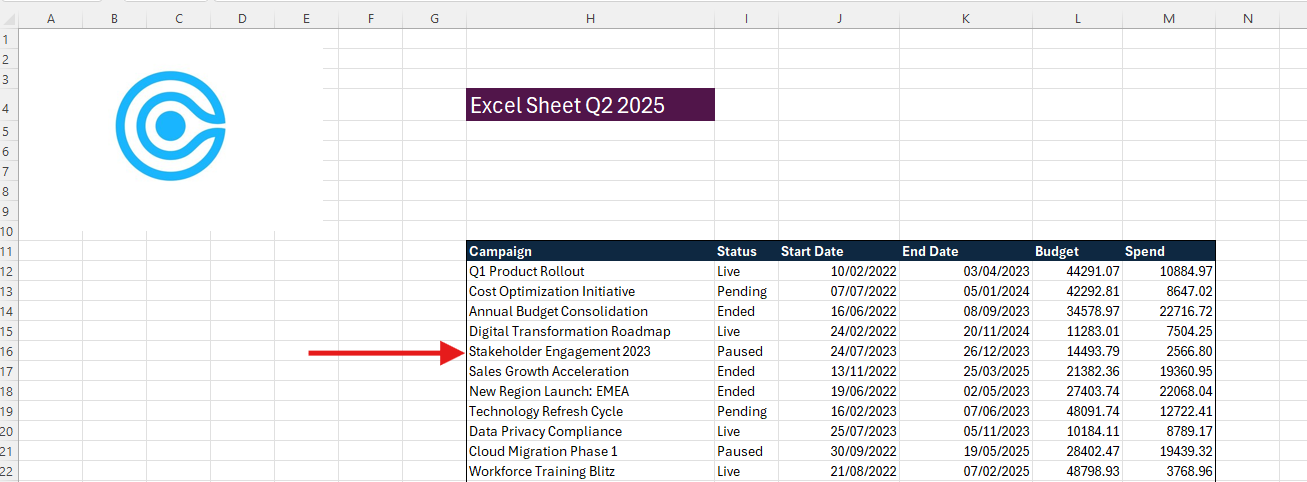
Step 2: Select & Copy the Entire Table
Next, select the entire table (including the header) and copy the contents (CTRL + C).
Hint: To select a larger table you can first click the top left header cell, then scroll to the bottom & click the bottom right cell whilst holding down the SHIFT key.
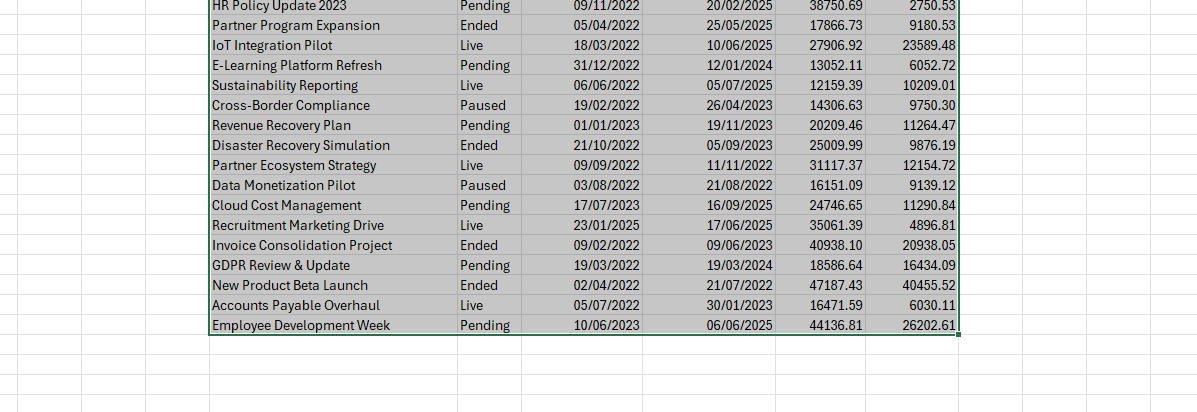
Step 3: Create Empty Destination Sheet
Identify or create a new worksheet (a tab at the bottom of the workbook). If there isn’t already a blank sheet, right-click on any existing tab and choose Insert > Worksheet, or click the + symbol next to the last sheet tab.
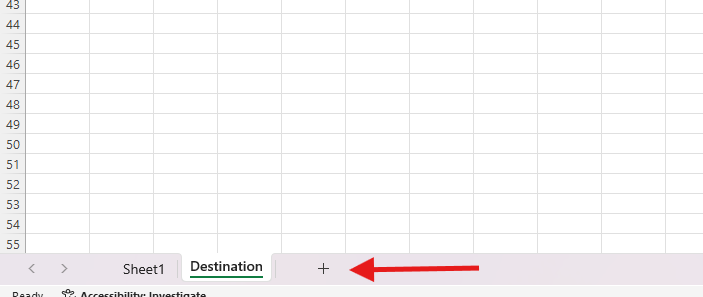
Step 4: Paste Values
Finally, select the A1 cell in your empty sheet and paste the values.
Hint: It is best to paste by value rather than a regular paste. You can do this by right-clicking > Paste Options > Values, or pressing (CTRL + V).
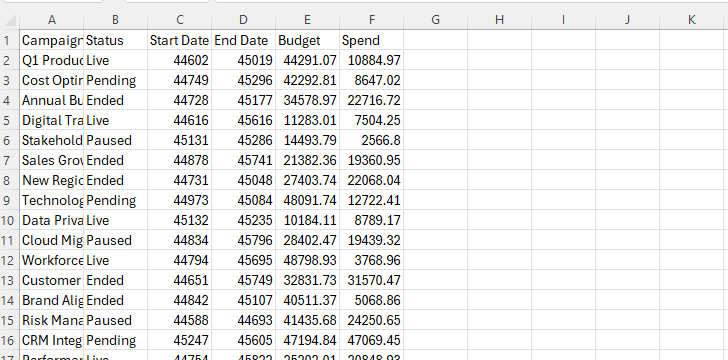
To Conclude
You have now learned how to get your Excel file ready to convert to a beautiful HTML table. Good luck! Any questions, ask away at besoftware.contact@gmail.com.
Our next article is: Excel to HTML: How to Configure Your Table
Home