Convert Excel To Html Tables
Transform your excel tables into powerful HTML tables for your website. Free, no code required.
Created 42,595 Tables and Counting...




As easy as...
1
Upload Excel table
2
Customise options & design
3
Save & use in your website

Powerful, intelligent data filtering.
Filter larger tables with our natural, intuitive data filter.

Inbuilt column ordering.
Order data using any columns you choose.

Efficient loading times.
Using our powerful database, large tables load fast.

Bespoke reporting code.
All logic is written by us in vanilla JS. No packages, no bloat, no nonsense.
How to convert your Excel table to an HTML web table
Just 4 simple steps.
1
Create a .Xlsx file in Excel or Google Sheets with an empty sheet with nothing but your table, ready to import.
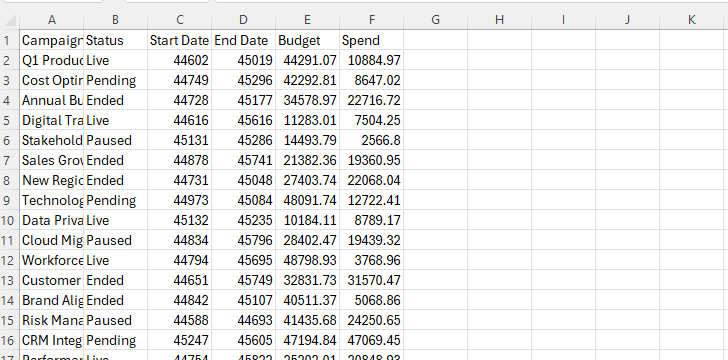
2
Click the 'Upload' button, specify sheet name and then click 'Create Table'.
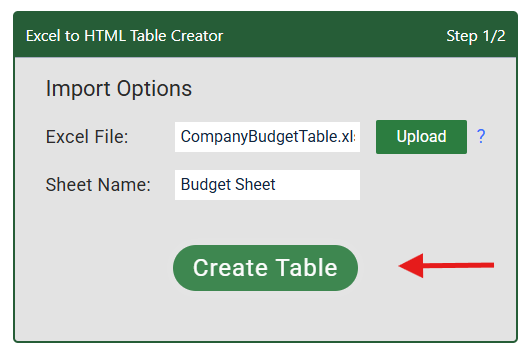
3
Edit the style and behaviour of your Table.
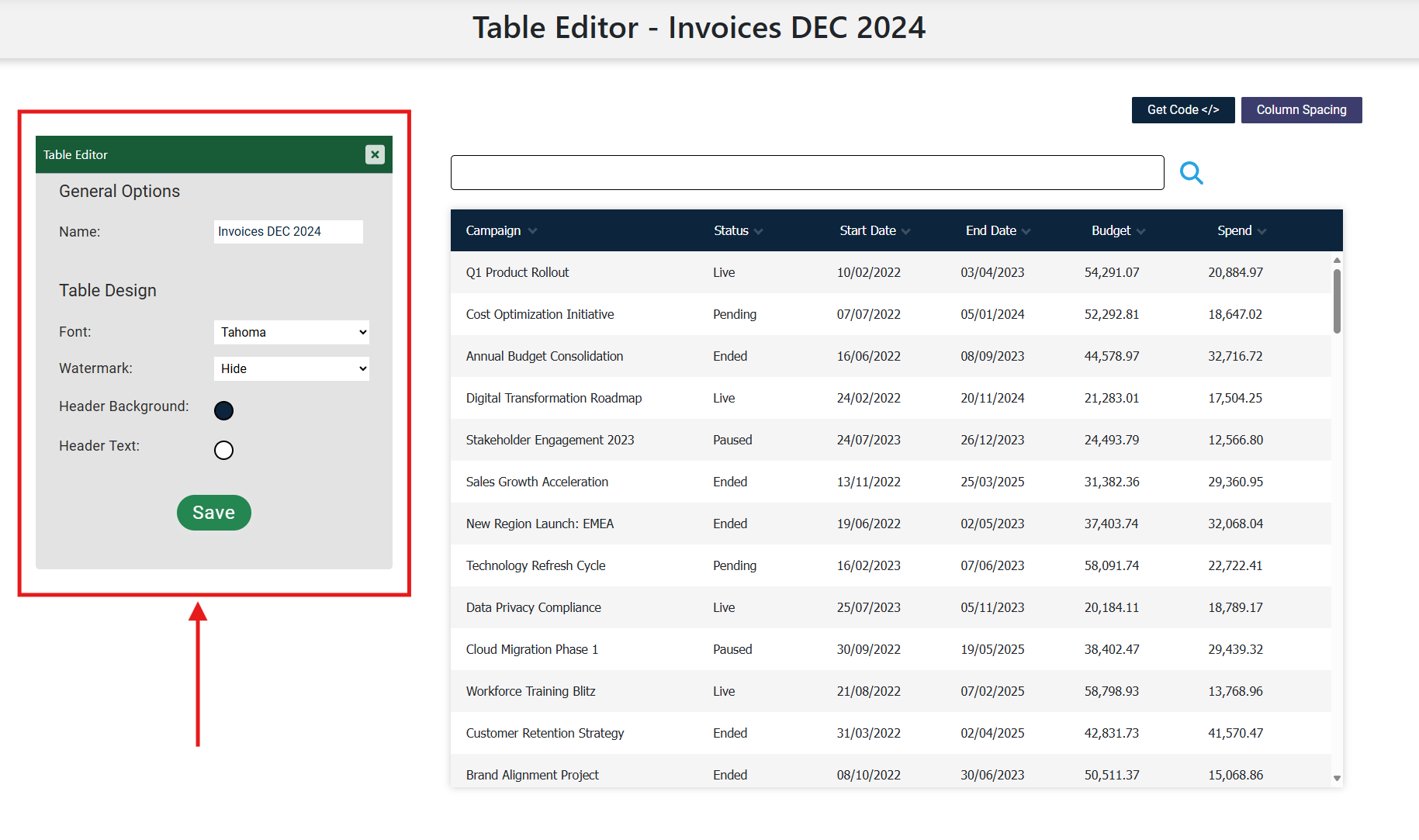
4
Click 'Save', copy the Embed code snippet and use in your website.
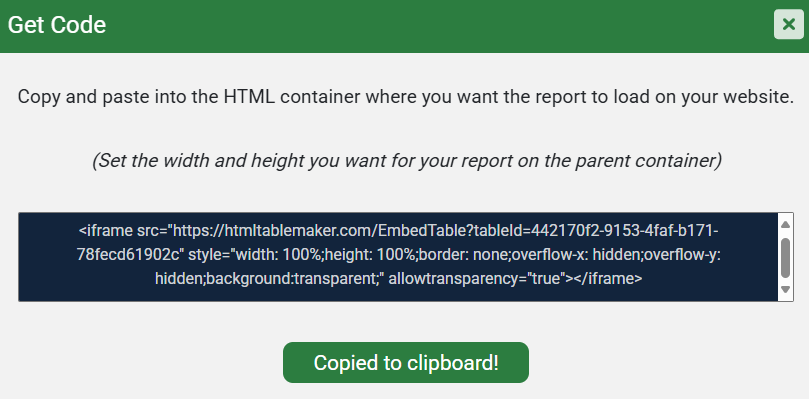
Video Tutorial: Convert Excel to a Responsive HTML Table
This short video tutorial demonstrates the power of the HTMLTableMaker tool.
Follow along at your own leisure to learn a little more about getting the most out of your Excel data.
Manage all your tables in one place.
Update and redesign your web tables easily on your My Tables page. Once set up on your website, simply reimport any new data. Changes you make will be reflected immediately.

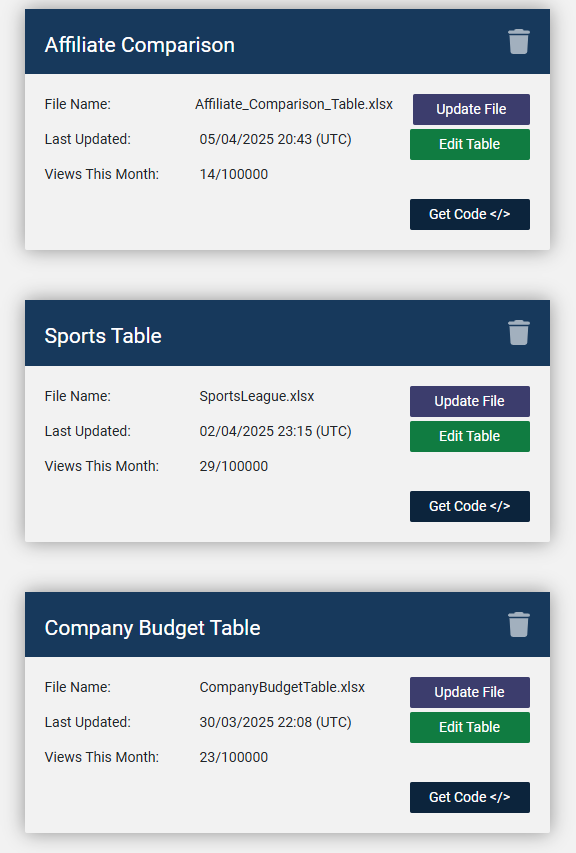
Frequently Asked Questions
Can I use this with WordPress?
Yes! Just upload your Excel file, customize your table, and embed the HTML code directly into any WordPress page.
Can I get the table in my blog post?
Of course! As long as you have access to the blog html, simply copy the embed snipped from the table editor and then paste the table into your blog.
How many rows and columns can I include?
The free plan supports up to 500 rows and 10 columns. Paid plans allow for much larger tables.
Will the tables work on mobile devices?
Absolutely — all tables are responsive by default and optimized for mobile viewing with horizontal scroll where needed.
Can I update my table later?
Yes! Just log into your account, go to Manage Tables, and update or re-upload your Excel file at any time.
How does the data filtering work?
Our filtering uses an advanced algorithm that allows you to chain filters together using natural language. For example in a table with names and dates, you can filter for all names beginning with 'b' and all dates greater than '20/06/2024'.